First thing first - Where are the Drills?
We refrain from distributing drills for a number of reasons.
A. There are 1000s of drills out there in every sport. We don't want to recreate what is already out there and incur any copy-right infringement action and get into any legal battle over who created what, when etc.
B. We don't feel coaches should simply collect drills for the sake of having 100s of drills.
Consider the game situation or skill you'd like to teach, break it down into teachable pieces and then design your drills.
Passive to start to focus on fundamentals, then with pressure to execute more precisely and finally full game-like to execute with precision at speed.
IF it means you duplicate drills you find on the web and apply those to create and build your own drill library, great!
Categorise each drill, add that to your catalogue topics, build plans to assign to practices in your schedule.
Catalogue Drills and Diagrams
The hub of the TeamsCoach app is the Catalogue.
When TeamsCoach first configures the chosen sport, default catagory folders are created for you. These are: General, Skills, Fitness & Conditioning, Offense, Defense, Set Plays and TEMPLATES.
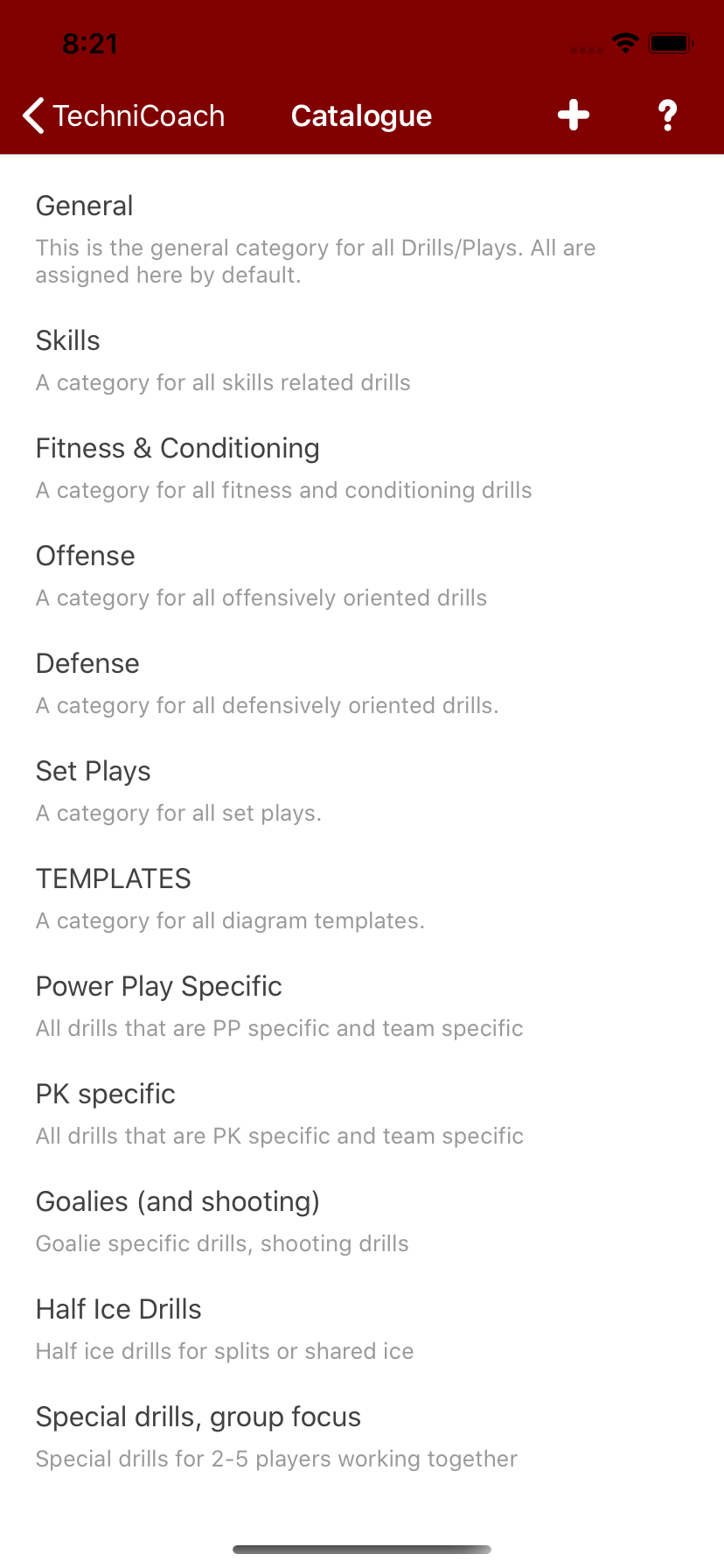
ALL diagrams are always saved to the General category.
Adding diagrams to Categories
Once saved, you can assign the diagram to as many other categories you'd like to. These are displayed in a popup as a scrollable list if you press the Categories icon at bottom of left toolbar in the Drawing screen. See Drawing, editing & deleting Diagrams
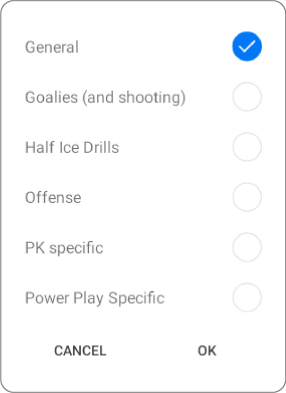
Many drills can be categorised into multiple different categories.
You can create you own categories by selecting the + sign in the top right of the Catalogue screen.
Give your category a name, the description is optional.
Your own categories will appear below the default categories in the Catalogue.
Editing a Category
You can edit a category by swiping left and exposing the Edit icon next to the category name.
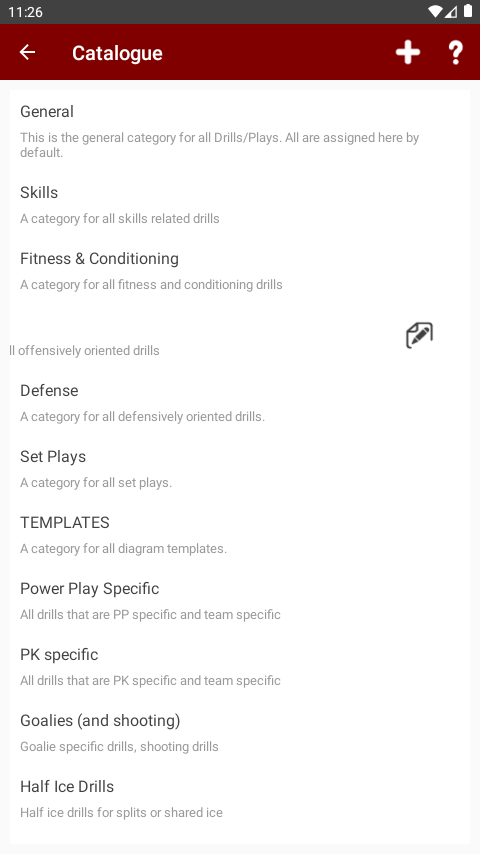
Press the Edti icon to edit the category.
Deleting a Category
You can delete a category by swiping right and exposing the Delete icon next to the category name.
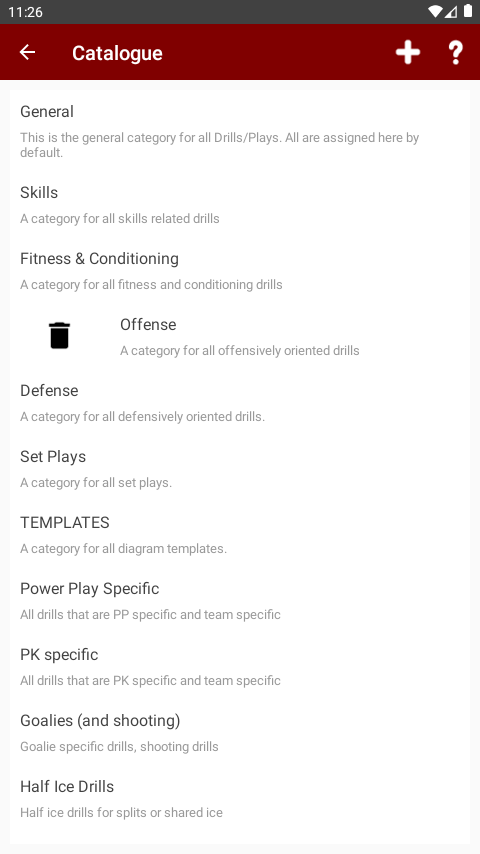
Press the delete icon to delete the category.
Note - if the drills in the category are associated with any plans, you will be notified and asked to continue. If you chose to delete anyway, those drills in that category will no longer be associated with any plan. Those drills will however, still be available to re-assign from the General category.
Deleting a Diagram
You can delete a drill by swiping right and exposing the Delete icon next to the drill.
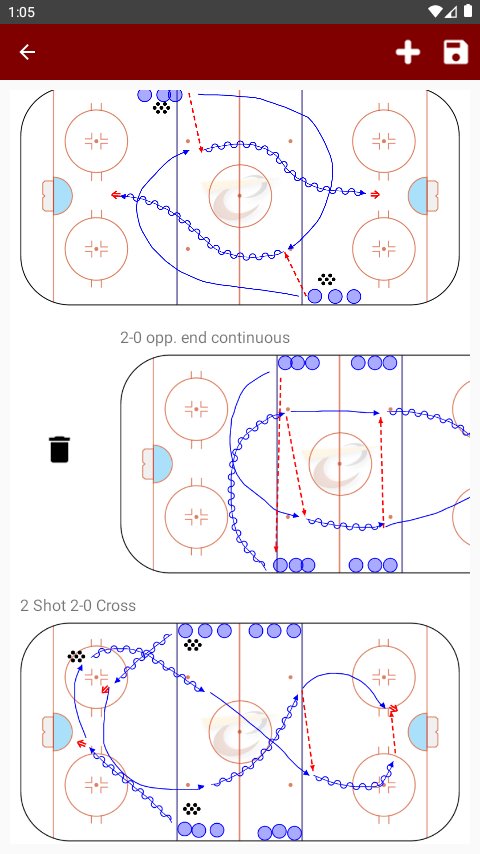
Press the delete icon to delete the drill.
Note - if the drill is associated with any plans, you will be notified and asked to continue. If you chose to delete anyway, that drill in that category will no longer be associated with any plan. That drill will however, still be available to re-assign from the General category.